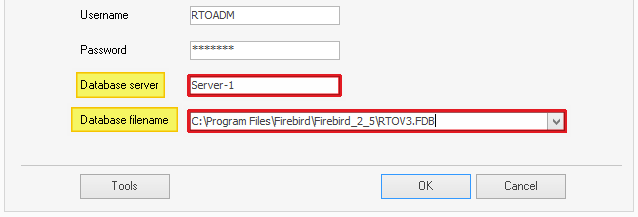Before following these instructions, you will need to identify the following on your current system (Server-1) to transfer across for relocation:
- The database file - will be named RTOV3.FDB and normally resides within the Firebird folder under C:\Program Files\Firebird\Firebird_2_5 or C:\Program Files (x86)\Firebird\Firebird_2_5.
Note: Older installs might have the Firebird_2_1 folder instead
If you are unsure on which system the database resides, refer to your current PowerPro workstation login screen and identify the "Database Server". This will indicate either the IP address or Computer/Server name (see below)
- Once you have found the Firebird folder, you can identify the database and the user accounts file - which is named security2.fdb and also resides within the Firebird folder
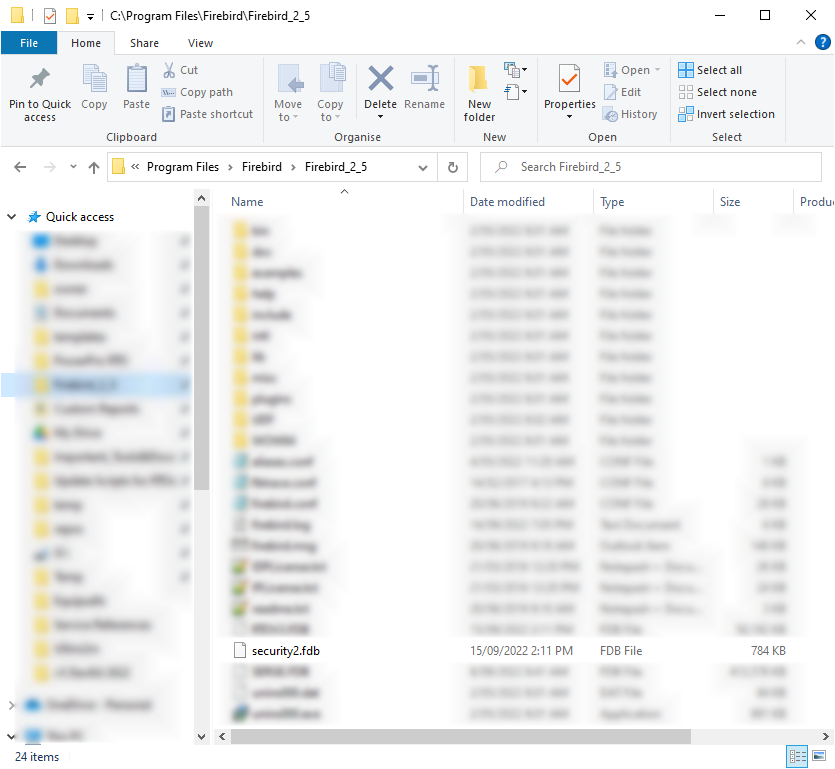
- The Templates folder - will have the initial name templates and is normally found under the PowerPro server install : C:\Program Files (x86)\PowerProRTO-V3-Server\templates
Note: This folder might have a network path, or exist on a shared folder on your network. To identify where PowerPro currently looks for it, go to Configuration>Application Options>Templates within PowerPro itself. The file path visible there will point you to its location

- M2M Key Location - If you are utilising the PowerPro USI tool to create, verify or locate USIs, you would have downloaded an .xml file called the M2M Key. This file is most often called keystore_new.xml and its current location can be found under Configuration>Application Options>USI> Device location.

Instructions:
1. Click on this link to download and install the Power Pro RTO Server component on the new Server or System (Server-2) - (you will need a login and a password for this download, please contact us to request these)
During installation there will be no need to amend any of the installation settings so please accept the defaults and click through
2. Overwrite the database that comes down with installation (RTOV3.FDB file in the Firebird_2_5 folder of Server-2) with the transferred database from Server-1
3. Overwrite the installed user accounts file (Security2.FDB file in the Firebird_2_5 folder of Server-2) with the transferred user accounts file from Server-1
4. Overwrite the templates folder (C:\Program Files (x86)\PowerProRTO-V3-Server\templates) from Server-1 to the same location on Server-2
5. Share the templates folder (e.g. \\Server-2\templates) and make sure PowerPro RTO users can read/write to it
6. Make sure the TCP port 3050 is open on Server-2 for incoming TCP traffic (if a firewall is enabled)
7. The database should still be "locked" to Server-1. It needs to be re-activated on the Server-2. Please Contact PowerPro support on 08 9511 1040 for assistance
8. It is also handy to download the workstation on Server-2 to facilitate ongoing support. Click on this link to download the latest workstation release
9. You should now be able to login locally from Server-2 by copying the old login details but replacing the database server to that of Server-2 and placing the full pathway to the RTOV3.fdb file in the database filename field
Propagate these login changes to any other PowerPro users across your network
10. Login into the PowerPro RTO workstation(Server-2) and use Configuration>Application Options>Templates to adjust the templates to the new location (e.g. \\Server-2\templates\Qualification). Once this has been achieved it will propagate the changes to all PowerPro workstation when they log back in
Additionally, update the M2M Location in the Application Options > USI
IMPORTANT : To avoid users accidentally logging in and possibly entering data on the old database, either rename the "RTOV3.fdb" to "RTOV3-old.fdb" file on Server-1 or disable the Firebird Service (startup type=Disabled) on Server-1
Any questions do not hesitate to contact our Support Team on 08 9511 1040 or alternatively send an e-mail to support@powerprorto.com.au
* For non-active clients, please contact us first to discuss further arrangements