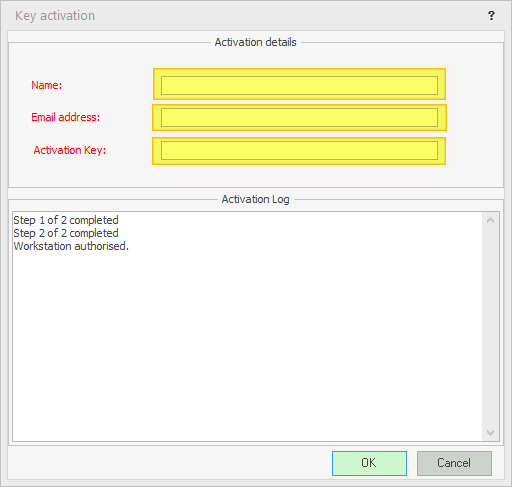1. Have your RTOADM user request a Sky Access Key
Your RTOADM user will need to request a Sky Access Key
Please Note: The Sky Access Key can be requested to grant multiple installs, if you need to set up multiple new access points
Don't know how to request a Sky Access Key? click here
BEFORE CONTINUING: Please ensure you have a SKY access key, as per the link above
2. Download the workstation installer file corresponding to your database version
- First you need to install the PowerPro RTO application on your Windows system
- 2025 installer - click here
- Unsure which version to pick? Check with someone else in your PowerPro database, or this guide may help
3. Run the Installer
- Once the install file (workstation.exe) has been downloaded, please run it to install the PowerPro RTO application
There should be no need to adjust anything, just a matter of clicking Next and Install to go through the installation wizard
4. Activate your Sky key
- On your Desktop you should now see PowerPro RTO icon. Please open the PowerPro to access the Sky Access Key activation area as per image below
- Fill in all the fields as shown below, then click 'OK'. A log will populate and let you know the workstation is authorised:
- You should now be able to log into your Sky database, using the login details that your RTOADM user provides to you