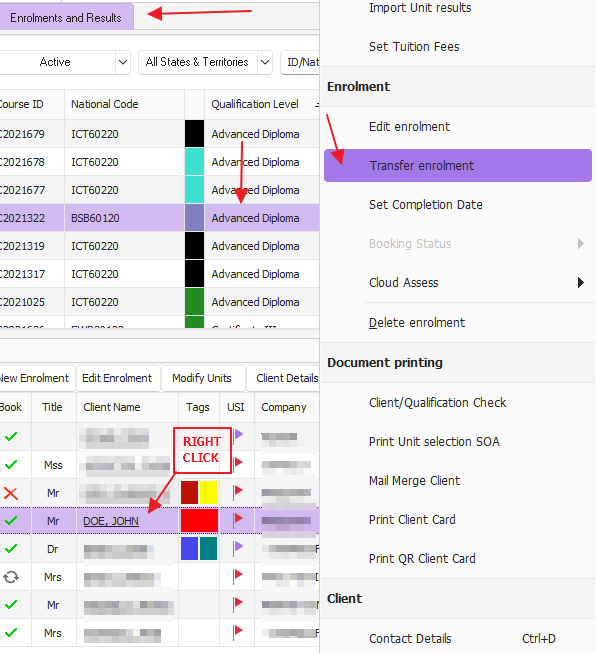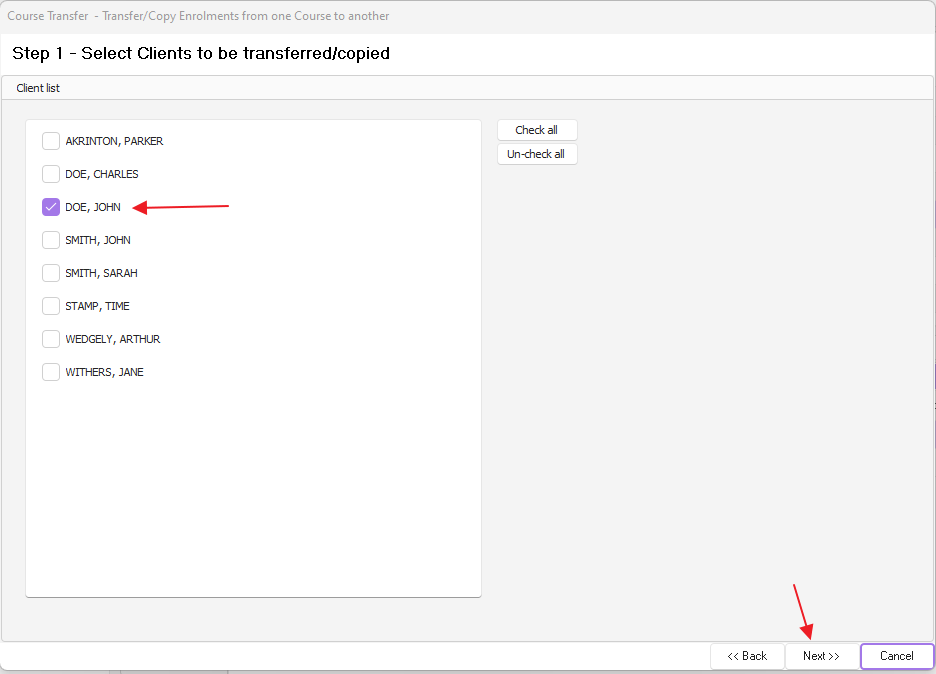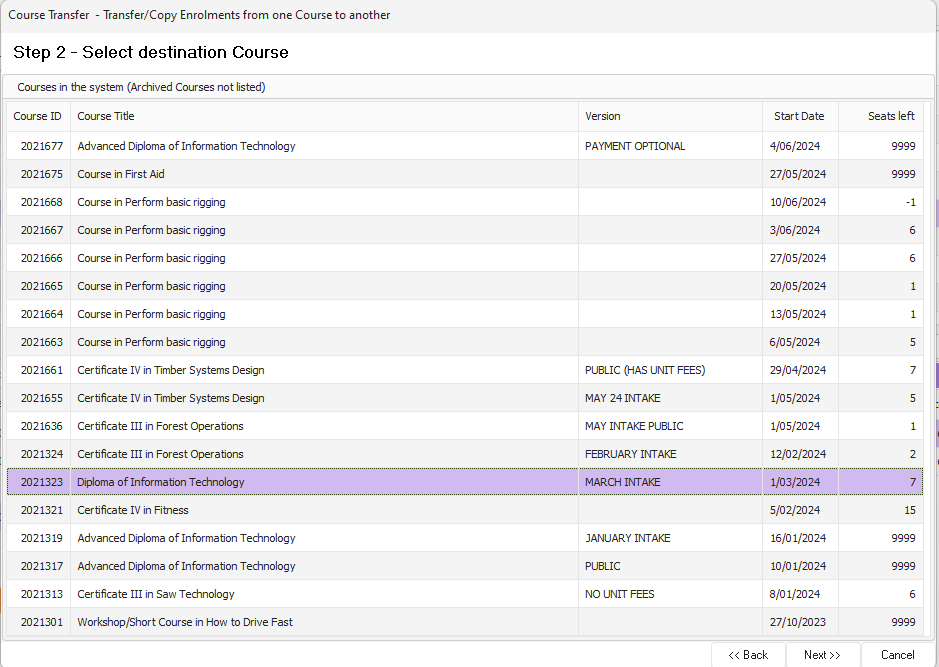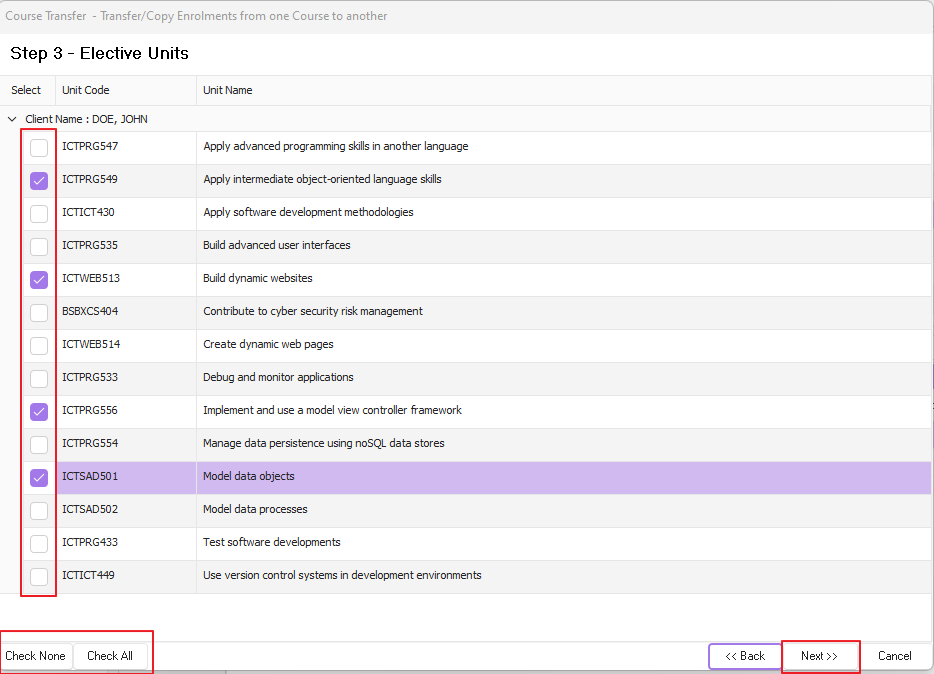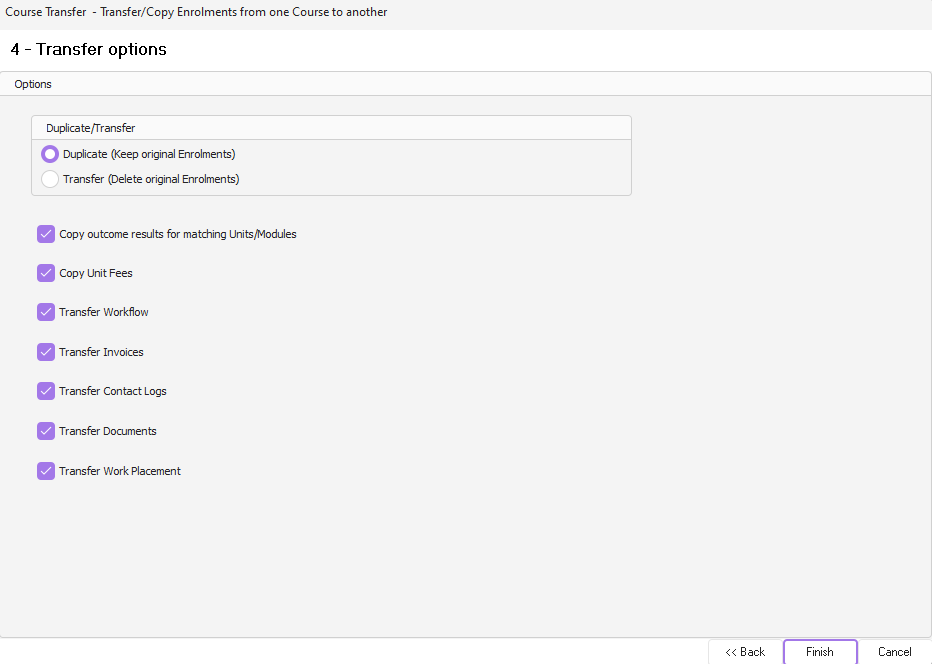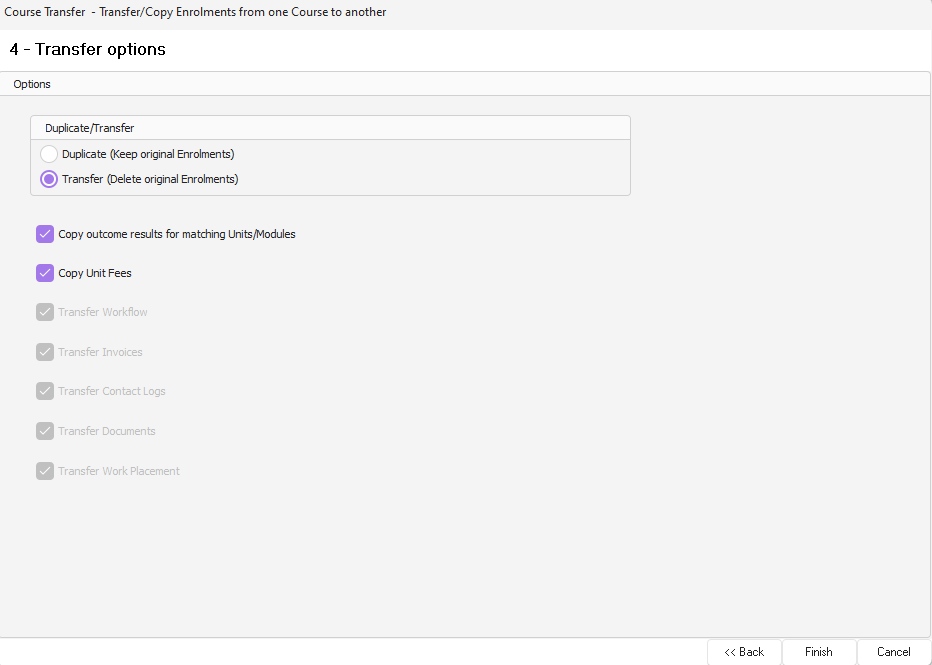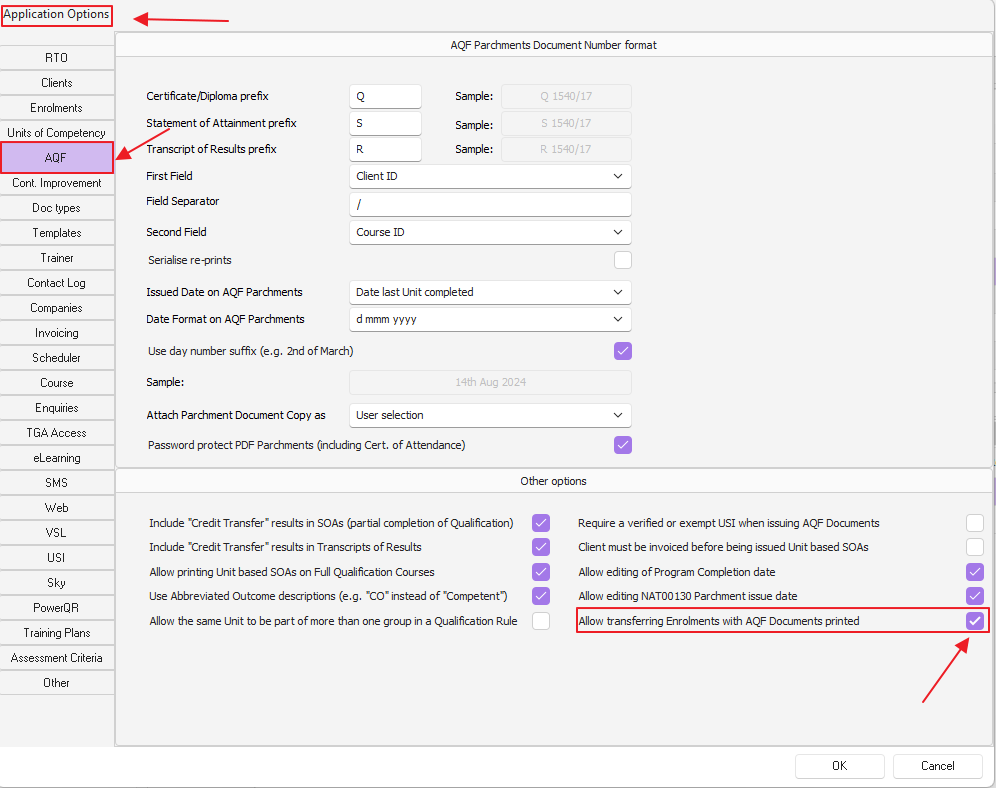There are two options available when transferring an enrolment from one course to another:
- Duplicate: which keeps the enrolment in the original course as well as enrolling the client in the new course
- Transfer: which deletes the enrolment in the original course and enrols the client in the new course
If clients are being transferred to a similar course containing the same units as the original, then you will have the option of choosing to either duplicate or transfer
If clients are being transferred to a different course containing different units to the original, then you will only have the option to transfer
This is to avoid potential data loss
To transfer a client, find and highlight them in the Enrolments and Results screen and then right mouse click and select transfer enrolment
The client you selected will be automatically ticked, click on next
Select the course you will transferring the client to, click on next
Confirm the elective units click on next
Determine the transfer option required (the default is duplicate) in this example, because the client is being transferred to exactly the same course albeit a different date, both options will be available
If you choose duplicate then you also have the option to only transfer certain items such as workflow, invoices etc
If you choose transfer then these options will be unable to be selected as they will occur automatically
See below screenshots for reference
By clicking on the finish button the client will then be transferred to the new course
IMPORTANT NOTE: If the system doesn't allow you to transfer the client and will only let you duplicate, this will be because there is AQF document printed or the courses don't match 100%
If you want to transfer a client that has a AQF document printed, the system has a setting which will allow this to occur